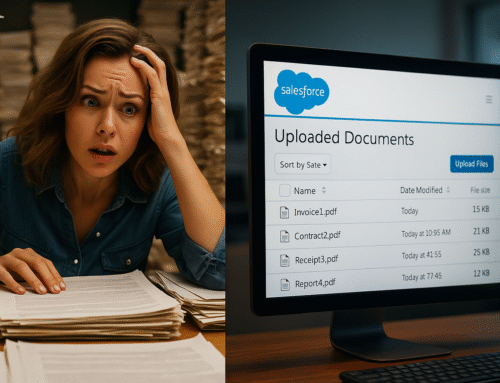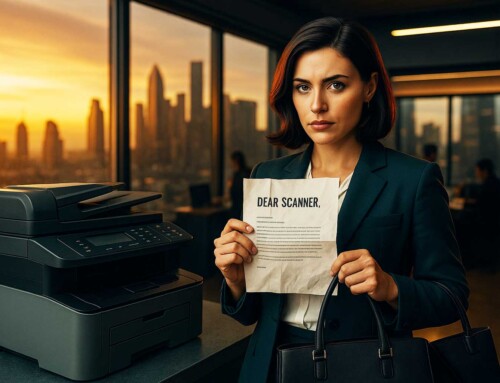Digital Public Infrastructure (DPI) might sound like the kind of jargon you’d hear in a UN roundtable—but in reality, it affects everything from how citizens access social services to how fast your agency responds to a license request. At the heart of DPI is something surprisingly simple: the humble document.
If your government office still relies on overstuffed filing cabinets or half-scanned PDFs trapped in random folders, your DPI efforts are already on shaky ground.
This blog explores why scanning isn’t just about going paperless—it’s about building scalable, accessible, and citizen-ready digital systems. And how tools like ccScan can help you do it without losing your mind (or your budget).
What Is Digital Public Infrastructure—and Why It Matters Now
Digital Public Infrastructure refers to foundational digital systems—identity verification, data sharing, digital payments, secure storage—that make government services scalable and inclusive. Think of it as the digital plumbing for modern governance.
Global initiatives like India Stack and Estonia’s e-Government have proven that with the right digital backbone, governments can streamline everything from voting to tax filing.
But DPI doesn’t run on magic. It runs on data. And much of that data still lives in… paper.
The Role of Documents in DPI (The Hidden Backbone)
Government records—licenses, applications, tax forms, permits—are the connective tissue between agencies and citizens. They’re used to verify identity, determine eligibility, and enforce policies. Without reliable, searchable access to those documents, DPI becomes a digital mirage.
Here’s the kicker: DPI isn’t just about new systems. It’s about making existing information accessible and interoperable. That means pulling dusty files into digital workflows and ensuring they’re as searchable and structured as any modern API.
[[H2]] Why Scanning (Done Right) Unlocks DPI Potential
Let’s be clear: not all scanning is DPI-worthy. Dumping paper into a scanner and saving it as “scan123.pdf” won’t do.
What makes a document digitization process truly DPI-ready?
-
OCR (Optical Character Recognition): Makes scanned PDFs searchable by content.
-
Metadata Tagging: Attaches context—e.g., case number, department, issue date.
-
Automated Foldering & Naming: Ensures records are easy to sort, retrieve, and integrate.
-
Secure Cloud Storage: Think Google Drive, Box, Amazon S3, or Salesforce.
This is where ccScan comes in. It lets you scan directly to the cloud with OCR, metadata, folder logic, and full automation—making your records DPI-compliant from Day One.
DPI Use Cases That Depend on Document Digitization
1. Citizen Portals
Citizens expect self-service. But your online portal is only as good as its archive. Scanned, tagged, searchable records let users access licenses, permits, and case history instantly.
2. Inter-Agency Sharing
Courts, police, and public health departments often need to share sensitive documents. Scanned, indexed records make that fast and secure.
3. Public Records & FOIA
Digitized documents with searchable fields reduce turnaround time from days to minutes.
4. Eligibility-Based Services
From housing assistance to tax exemptions, most programs require document verification. DPI only works if those docs are accessible and legible.
What Happens When You Don’t Scan Strategically
-
Records go missing—or get duplicated.
-
Search requests become email scavenger hunts.
-
FOIA requests turn into manual labor.
-
DPI projects stall because source data is locked in a filing cabinet.
The result? Frustrated staff. Slower services. Lost public trust.
How ccScan Helps Build DPI-Ready Archives
ccScan turns document chaos into DPI-ready structure. Here’s how:
-
One-click scanning directly to cloud systems: Box, S3, Google Drive, Salesforce.
-
Auto-tagging and metadata rules: Label files with department, date, case ID, and more.
-
OCR built in: Every scanned doc is instantly searchable.
-
No file naming disasters: Set templates so every file follows your naming convention.
It’s scalable, secure, and compliant. Best of all, it’s user-friendly—no heavy IT lift required.
Real-World Example: Digitizing to Enable DPI
A regional housing authority was digitizing 30 years of tenant files. Before ccScan:
-
Staff manually scanned docs to desktops.
-
Files were inconsistently named.
-
Document searches took up to 45 minutes.
After implementing ccScan:
-
Files auto-scanned to Google Drive folders by year and case.
-
Metadata pulled from barcodes ensured consistency.
-
Full archive searchable in under 3 seconds.
The digitized data became the foundation for a new online portal—streamlining service requests and inspection scheduling.
How to Start Building DPI-Ready Scanning Workflows
-
Audit Your Records
Prioritize high-demand and high-value records. -
Choose a Cloud Platform
Select a FedRAMP-compliant storage system like Box for Government or Google Workspace. -
Define Metadata Fields
What tags matter most? Case ID, date, form type, applicant? -
Set Naming Conventions
Example:2025_TaxRelief_Application_JohnsonMary.pdf -
Implement ccScan Rules
Let the software automate naming, foldering, and tagging for you. -
Train Your Team
Teach staff to scan with structure—not just for storage.
Final Thoughts: Scanning Is Infrastructure
If you think DPI starts with APIs and ends with digital ID, you’re missing the middle: the documents that make up the public sector’s real working memory.
With ccScan, agencies can turn analog chaos into searchable, scalable, interoperable archives. The kind of archives that make DPI not just possible—but powerful.
Because in 2025, scanning isn’t back-office admin work. It’s infrastructure.
References