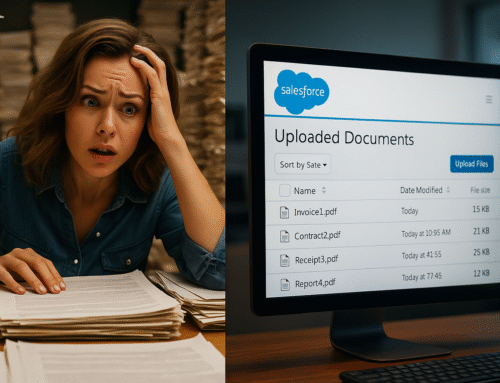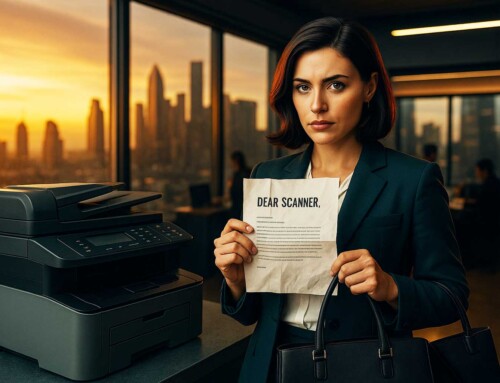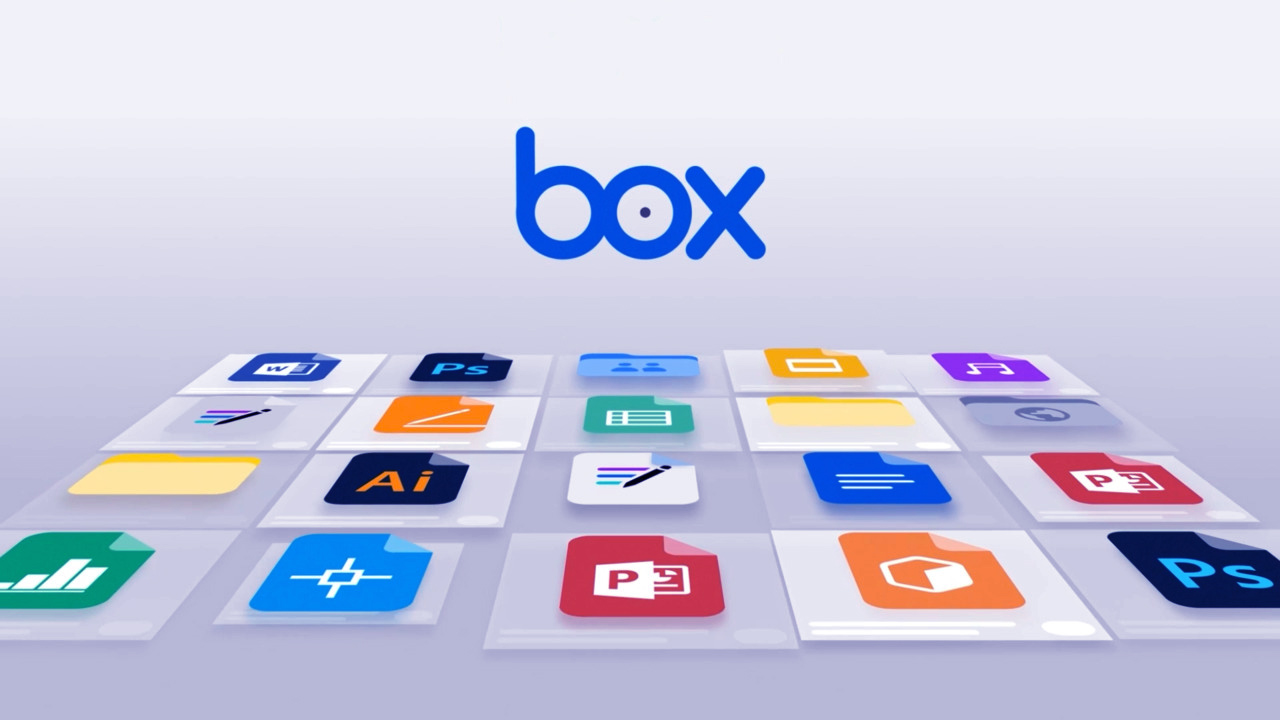
Box is a widely-used cloud-based file sharing solution, specifically designed for enterprise-level document management and project collaboration. With the Box platform, you can securely access, manage, and share documents across a variety of platforms and devices. However, it’s not enough to just use the platform. You need to know how to use it effectively to maximize efficiency. In this post, we’ll share some best practices and tips for getting the most out of Box document management.
1. Organize Your Folders
One of the most important things you can do to maximize efficiency with Box document management is to organize your folders properly. It’s important to create a logical folder structure that makes it easy for users to find what they need. Create a top-level folder that contains all your subfolders, and then organize your documents into subfolders based on their type, project, or department. Make sure you use descriptive folder names, so it’s easy to understand what’s in each folder.
2. Use Metadata
Metadata is data that describes other data. In the context of Box document management, metadata can be used to add additional information to your documents, such as keywords, tags, or other descriptive information. By using metadata, you can make it easier to find documents in Box. For example, you can add keywords to a document that describe its content, making it easier to search for later. To use metadata in Box, you can create custom fields and then assign values to those fields for each document.
3. Take Advantage of Collaboration Features
Box is designed to be a collaborative platform, so it’s important to take advantage of its collaboration features. You can use Box to share documents with your colleagues, invite them to collaborate on a document, or even comment on a document. You can also set permissions to control who has access to each document. By using Box’s collaboration features, you can improve teamwork, streamline workflows, and save time.
4. Automate Your Workflows
Automation is a powerful tool that can help you streamline your workflows and improve efficiency. With Box, you can automate many of your document management tasks, such as sending documents for approval, notifying users when a document is updated, or even automatically archiving old documents. By automating your workflows, you can reduce the risk of human errors, save time, and increase productivity.
5. Use Box Sync to Access Documents Offline
Box Sync is a feature that allows you to access your Box documents offline. This can be useful if you’re traveling or don’t have access to the internet. With Box Sync, you can sync specific folders to your local device, which means you can access those documents even when you’re not connected to the internet. When you’re back online, Box will automatically sync your changes to the cloud.
6. Use Box for Mobile
Mobile access to documents is becoming increasingly important in today’s work environment. With Box, you can access your documents from your mobile device, making it easy to stay productive on the go. You can use the Box mobile app to view, edit, and share documents, as well as access collaboration features like comments and notifications. To make the most of Box on mobile, make sure you optimize your documents for mobile viewing and use the app’s built-in security features, such as passcodes or biometric authentication.
Integrate with Other Tools
Box is a versatile platform that integrates with many other tools and services, such as Salesforce, Google Drive, and Microsoft Office. By integrating with these tools, you can extend the functionality of Box and make it even more useful. For example, you can use the Box for Salesforce integration to access Box documents directly from Salesforce, or you can use the Box for Google Workspace integration to edit Google Docs or Sheets directly from Box. To take advantage of these integrations, make sure you set them up correctly and explore their full capabilities.
7. Use Box Skills for Automated Data Processing
Box Skills is a powerful feature that allows you to automate data processing tasks, such as data extraction, classification, and transcription. With Box Skills, you can automatically extract data from documents, such as invoice numbers or customer names, and then use that data to automate workflows or trigger alerts. Box Skills also includes pre-built models for data classification and transcription, making it easy to get started. By using Box Skills, you can save time and reduce the risk of errors associated with manual data processing.
8. Use Box Shield for Advanced Security
Box Shield is a security feature that allows you to protect your sensitive data and prevent unauthorized access. Box Shield includes features like content classification, access policies, and threat detection, making it easy to manage your security settings. With Box Shield, you can ensure that your documents are protected from unauthorized access or misuse, and you can also monitor user activity to detect any potential security breaches. By using Box Shield, you can increase the security of your documents and reduce the risk of data breaches.
9. Train Your Team
Finally, it’s important to train your team on how to use Box effectively. Make sure everyone understands the importance of document management and how to use Box to achieve their goals. You can provide training sessions, create user manuals, or even assign online courses to ensure that everyone has the necessary knowledge and skills. By training your team, you can improve productivity, reduce errors, and ensure that everyone is on the same page.
9. Simplify your document archiving and storage with ccScan for Box
Our software enables you to scan and import to Box paper documents, or import electronic documents, while automatically creating file and folder names, and adding document description or tags. ccScan optimizes the entire process using any Windows desktop with any TWAIN scanner, and all without page or volume charges.