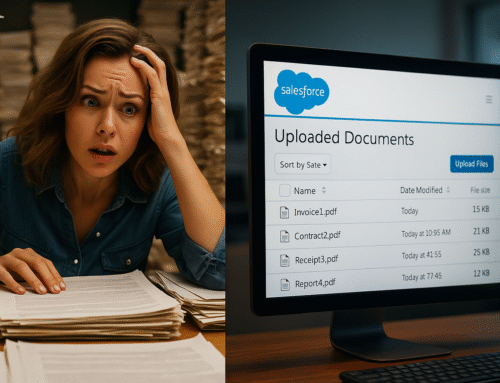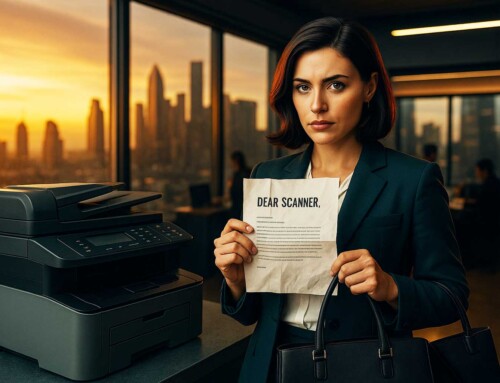If your current process for getting documents into Box involves scanning to your desktop, renaming the file (twice), digging through folders, then finally uploading it to Box—you deserve better.
Because let’s face it: in 2025, no one should still be babysitting PDFs just to go paperless.
In this post, we’ll walk through:
-
Why Box is a brilliant place to store your documents
-
The maddening reality of traditional scanning workflows
-
What smart scanning to the cloud really looks like
-
How to use ccScan to scan directly to Box folders, automatically named, tagged, and filed—no human effort required
So if your motto lately has been “Scan now, file later” (and then never file), this blog’s for you.
Why Box is the MVP of Cloud Document Storage
Let’s give credit where it’s due—Box is an enterprise-grade document vault that makes managing, sharing, and securing files easy. With real-time collaboration, permission control, and rock-solid compliance features, it’s a favorite of IT teams and ops pros everywhere.
Bonus: it’s scalable, searchable, and built for serious business workflows.
But even the smartest cloud system can’t save you from messy file uploads. If your files enter Box unlabeled, untagged, or in the wrong folder—it’s just cloud clutter.
The Painful Reality of Traditional Scanning Workflows
Here’s a relatable workflow we’ve all suffered through:
-
Scan a document from the office printer
-
Save it to your desktop (it’s named something like
scan0002.pdf) -
Try to remember what it is
-
Open Box, navigate to the right folder
-
Upload the file
-
Rename it (maybe)
-
Repeat. Every. Single. Time.
If you’re managing HR packets, customer contracts, invoices, or anything document-heavy, this system is a productivity killer. It’s like putting your documents through an obstacle course just to live in the cloud.
Plus, it introduces human error: files get lost, misnamed, or uploaded to the wrong folder—especially when someone’s rushing or multitasking (aka every day).
What Smart Scan-to-Box Workflows Should Look Like
Let’s imagine a world where scanning documents looks like this:
-
Scan a document → it’s instantly named based on data (e.g., “Onboarding_JohnDoe_2025-04-15.pdf”)
-
It goes directly into the correct Box folder (e.g.,
/HR/Onboarding/2025) -
It’s tagged for easy search, and you never have to touch it again
This isn’t magic. This is ccScan.
How ccScan Makes Scanning to Box (Almost) Too Easy
If you haven’t met ccScan yet, allow us to introduce your new office hero.
ccScan is a powerful scanning automation tool that connects your scanner or MFP directly to Box. No desktop detours. No renaming rituals. No upload nightmares.
Here’s what it does:
✅ Scan Directly to Box Folders
Your documents go from scanner to cloud in one step. You define the Box folder path. ccScan handles the routing.
✅ Auto-Naming Based on Smart Rules
Use templates to auto-name files using form fields, barcodes, or metadata. Example:Invoice_CompanyName_Date.pdf
✅ Metadata Tagging for Searchability
Files arrive in Box pre-tagged with keywords, categories, or IDs—making retrieval lightning fast.
✅ Security + Compliance
Encryption? Check. HIPAA support? Check. Audit trails? Of course.
✅ One-Click Setup
ccScan works with any TWAIN-compatible scanner or MFP—no custom coding or API fidgeting.
Real-World Use Case: HR Teams Going Paperless
Let’s say your HR team needs to scan onboarding packets for new hires.
Here’s the old workflow:
-
Scan packet
-
Save as
scan001.pdf -
Rename manually
-
Upload to Box
-
Move to folder
/HR/Onboarding/2025/JohnDoe
Here’s the ccScan workflow:
-
Press “Scan”
-
ccScan reads employee name + ID, names the file, routes it to
/HR/Onboarding/2025/JohnDoe -
Done
Multiply that by 20 employees a month, and you’ve saved hours (and a lot of frustration).
How to Get Started (Without IT Crying)
Good news: ccScan doesn’t require a PhD in Box API integration.
To get started:
-
Install ccScan
-
Connect your Box account
-
Create scan profiles based on document types (invoices, HR, legal, etc.)
-
Customize naming conventions and folder logic
-
Start scanning
It’s so fast you’ll wonder how you ever lived without it.
Final Thoughts: Stop Babysitting Your PDFs
Going paperless shouldn’t feel like a full-time job. If your current process for getting scanned files into Box involves dragging, renaming, guessing, and re-uploading, it’s time for a change.
Smart document workflows start at the scanner, and that’s where ccScan shines.
✅ No more missing documents
✅ No more misnamed files
✅ No more clicking through Box folders like it’s 2009
Your cloud storage is only as good as the documents you put in it. So let ccScan help you scan smarter—not harder.
Ready to upgrade your workflow?
👉 Try ccScan for free for 30 days (no credit card required!) and scan directly to Box—without the chaos.