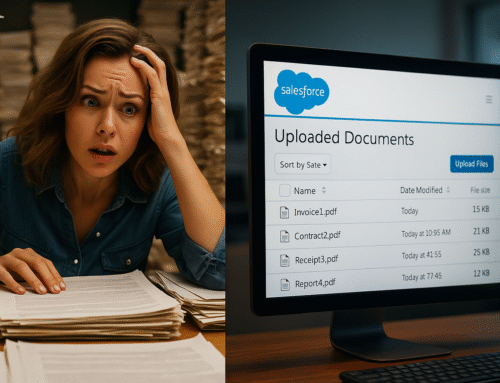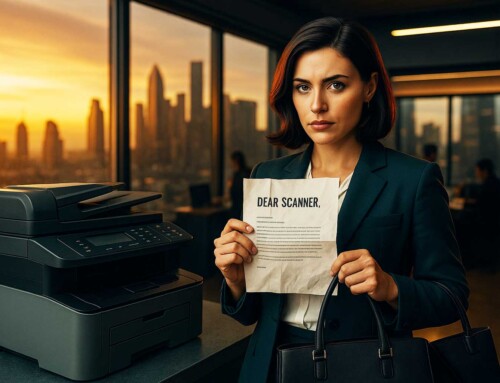You know that pile of paper sitting on your desk? The one you swore you’d digitize weeks ago? If your current process involves scanning to your desktop, renaming files, then dragging them into Google Drive… yeah, you’re working way too hard.
You know that pile of paper sitting on your desk? The one you swore you’d digitize weeks ago? If your current process involves scanning to your desktop, renaming files, then dragging them into Google Drive… yeah, you’re working way too hard.
Scanning documents shouldn’t be a project. It should be a one-click, done-and-dusted kind of task. That’s where the magic of being able to scan directly to Google Drive comes in.
This isn’t just a time-saver. It’s a productivity game-changer.
Why Manual Scanning Is Killing Your Workflow
Let’s get real: manual workflows are productivity vampires. They quietly suck hours out of your week, especially when it comes to repetitive tasks like scanning and uploading documents.
Here’s what that typically looks like:
-
Scan document to computer
-
Locate it in the Downloads folder
-
Rename the file
-
Open Google Drive in browser
-
Find the right folder
-
Upload manually
Multiply that process by 10, 20, or 50 documents a day, and you’ve got a serious efficiency problem.
Not only is this process tedious, it’s error-prone. Files get mislabeled, dropped in the wrong folder, or worse—left behind entirely. If you’re working with a team, it gets even messier: no naming conventions, inconsistent filing, and lots of “Where did that document go?”
What It Means to Scan Directly to Google Drive
When we say “scan directly to Google Drive,” we mean skipping every unnecessary step. A true scan-to-cloud workflow allows you to:
-
Scan documents directly into a specific Drive folder
-
Name and tag files automatically
-
Access them instantly from any device
-
Ensure consistency and accuracy across your team
Think of it like pressing a single button and having your file appear in the exact spot it needs to be. No more middlemen. No more digital clutter.
The Benefits of Scanning Directly to Google Drive
1. Massive Time Savings
The average document scan/upload process can take 2-5 minutes per file. Cut that down to 10 seconds and your day suddenly opens up.
2. Fewer Errors, Less Confusion
Automation reduces mistakes like duplicate files or incorrect folder placement. You’re creating a clean, searchable archive in real time.
3. Access From Anywhere
Once your documents are in Drive, they’re everywhere you are. Whether you’re at your desk, on your phone, or on the go, your files are ready when you are.
4. Improved Collaboration
Sharing is seamless. Scanned documents can be instantly shared with team members or clients using Google Drive’s built-in permissions.
5. Better Organization
With predefined folder paths, file naming templates, and tags, your scanned docs become searchable, sortable, and easy to manage.
Best Tools to Scan Directly to Google Drive
To make the magic happen, you’ll need the right tool. Here are a few options:
🖨️ ccScan for Google Drive
ccScan is a powerful solution that lets you scan directly from a physical scanner into Google Drive. It supports custom folder structures, smart indexing, and even barcode-based sorting. A favorite among document-heavy industries like legal, healthcare, and finance.
📱 Google Drive App (Mobile)
If you’re working on the fly, the Google Drive mobile app has a built-in scan feature that lets you capture documents with your phone camera. It’s basic but handy for single pages or quick uploads.
🧠 ScanSnap Cloud
Fujitsu’s ScanSnap line includes models that scan directly to Google Drive via Wi-Fi. These scanners are smart, compact, and designed for busy professionals.
Pro Tip: Automate Folder Routing and Naming
One of the biggest wins when you scan directly to Google Drive is automated organization.
With the right setup (like ccScan), you can:
-
Route invoices to a shared Finance folder
-
Send signed contracts to a specific client folder
-
Auto-name files based on date, document type, or barcode
This doesn’t just save time. It keeps your Drive neat and accessible—no more digging.
Real-Life Use Case: The Busy Office Admin
Meet Sarah, an office manager who handles dozens of incoming paper documents daily: invoices, receipts, HR forms, and contracts.
Before automation, Sarah spent up to two hours a day scanning and uploading files. She often misplaced documents or forgot which folder to use.
With a scan-to-Google-Drive solution:
-
She scans directly to predefined folders
-
Files are auto-named using metadata
-
She accesses and shares files instantly
Now, that two-hour task? It takes 15 minutes. Sarah gets more done and spends less time fighting with file names.
Final Thoughts: Work Smarter, Not Harder
The ability to scan directly to Google Drive is one of those deceptively simple upgrades that changes everything. It saves time, reduces stress, and keeps your team organized without effort.
If you’re still doing things the hard way, it might be time to rethink your process.
Stop scanning to your desktop. Start scanning smarter.
Explore More: