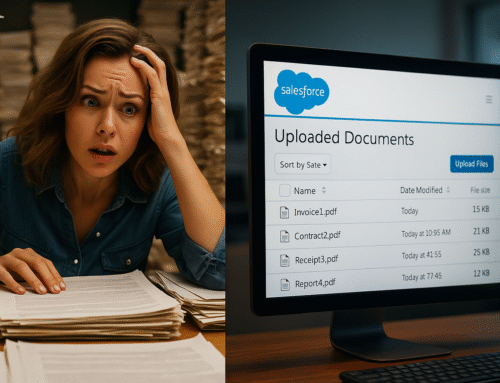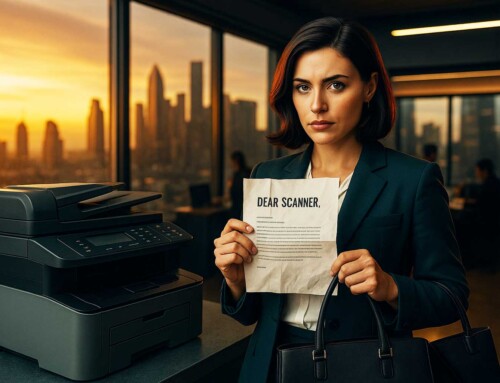There’s a better way to spend your workday than babysitting your scanner and dragging files into Salesforce. Manual document uploads might seem like a minor task—until they start eating up your time, draining your team’s energy, and quietly sabotaging your productivity.
If your business is still manually uploading scanned documents to Salesforce, you’re not just behind the curve. You’re paying for it in lost time, missed opportunities, and costly inefficiencies.
Let’s break down why this outdated workflow is slowing you down and how to scan documents to Salesforce the smarter way.
The Hidden Problem with Manual Uploads
At first glance, manually uploading a document might not seem like a big deal. But multiply that by the number of documents your team handles daily, and it quickly turns into a productivity sinkhole.
Here’s what you’re really dealing with:
-
Wasted Time: Even a simple scan-and-upload process can take 2-5 minutes per document. Multiply that by 20 documents a day, and you’re losing nearly two hours of valuable time.
-
User Errors: Files get uploaded to the wrong record, mislabeled, or forgotten altogether.
-
Lack of Standardization: Everyone names files differently, stores them inconsistently, and organizes them in a way that makes sense only to them.
-
Poor Searchability: Without proper indexing or tagging, finding a document later is like looking for a paperclip in a haystack.
-
Security and Compliance Risks: Manual uploads increase the chances of human error, which can lead to misfiled sensitive data or compliance breaches.
Manual uploads are more than a nuisance. They’re a barrier to operational efficiency and digital transformation.
Why You Should Automate How You Scan Documents to Salesforce
Salesforce is designed to centralize your business data and streamline your workflows. If your document handling process lives outside of that ecosystem, you’re undercutting its value.
Here’s how automation solves the problem:
1. Time Savings That Compound
Automated scan-to-Salesforce solutions can take a document from paper to the correct record in seconds. No need to rename files, drag and drop, or double-check if you uploaded it to the right place.
2. Improved Accuracy and Consistency
Using metadata, barcodes, or even AI-driven tools, scanned documents are indexed correctly every time. No more guessing which record it belongs to.
3. Faster Document Retrieval
With automation, documents are tagged, indexed, and stored exactly where they belong. That means faster search results, better audit trails, and less digging.
4. Better Compliance and Security
Many scan-to-Salesforce tools come with built-in audit logs, encryption, and compliance features like HIPAA or GDPR support. You can ensure your data handling is as secure as the rest of your Salesforce environment.
How to Scan Document to Salesforce the Right Way
The best way to automate document uploads to Salesforce is by using a purpose-built scanning solution that integrates directly with your CRM. One standout option is ccScan, a powerful tool that connects scanners to Salesforce in real time.
With ccScan, you can:
-
Scan directly into Salesforce objects (like Accounts, Contacts, Opportunities, etc.)
-
Use intelligent indexing to automatically name and categorize documents
-
Preview and edit scanned images before uploading
-
Maintain full compliance with data security standards
This isn’t just a convenience—it’s a complete upgrade to your document workflow.
Real-World Use Case
Let’s say you’re in the healthcare or legal industry, where client documentation is constant and heavily regulated. Your staff scans dozens of documents daily, which then need to be associated with the right patient or case file in Salesforce.
Doing this manually means someone is:
-
Scanning to desktop
-
Renaming the file
-
Logging into Salesforce
-
Searching for the right record
-
Uploading the file
-
Tagging or adding notes
That’s a 6-step process just to move a single document.
With automation via a tool like ccScan, the process becomes:
-
Scan → Done.
Documents go directly to the right record with the correct name and metadata, all in one step.
Choosing the Right Tool
When evaluating a solution to scan document to Salesforce, look for features like:
-
Native Salesforce Integration (not just a file uploader)
-
Document Preview and Editing
-
Smart Indexing and Naming
-
Batch Scanning Support
-
Cloud and On-Prem Compatibility
-
User Access Controls and Audit Logs
It should feel like part of your Salesforce ecosystem, not a separate chore.
Final Thoughts: Let Your Team Focus on What Matters
The value of automation isn’t just in speed—it’s in freeing up your team to focus on meaningful work. Sales reps should be building relationships, not babysitting scanners. Admins should be optimizing systems, not uploading files.
By automating the way you scan documents to Salesforce, you’re not just getting files into the system faster. You’re empowering your team, reducing risk, and reclaiming time that could be spent on higher-value activities.
Ditch the manual uploads. Embrace a better workflow.
Explore More: