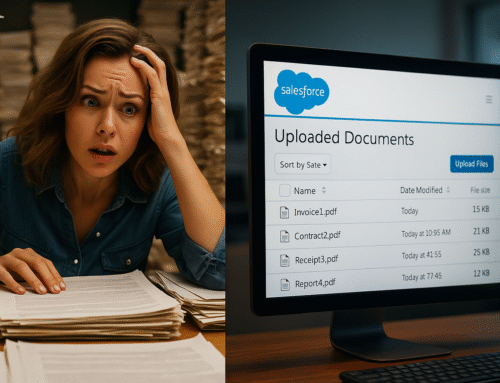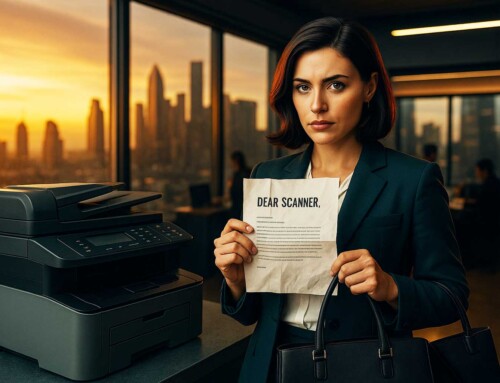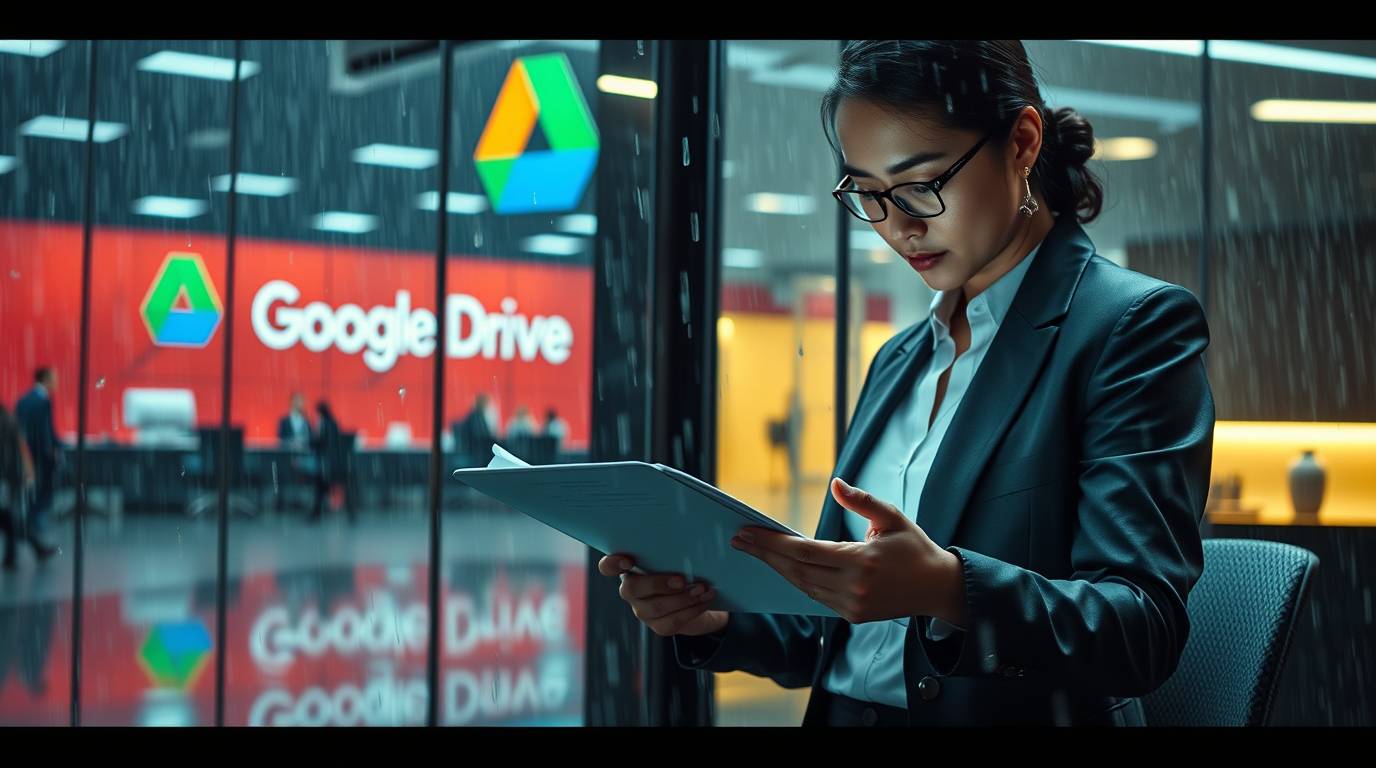
Let’s start with a confession: no matter how pretty your Google Drive looks today, it’s probably a dumpster fire tomorrow. Before you know it, the “April 2023 Invoices” folder is spilling over, a colleague renamed a scanned file to “scan_00789.pdf,” and good luck finding the latest version of that contract. If searching for your own documents feels like a treasure hunt—welcome to the club. But what if I told you there’s a better way, one that actually delivers on the cloud promise?
Enter metadata, OCR, and ccScan.
Why This Matters
Let’s frame the disaster. According to IDC, knowledge workers spend up to 2.5 hours every day (that’s 30% of their time!) just searching for info m-files.com+5unleash.so+5mitratech.com+5. McKinsey says it’s closer to 1.8 hours daily cottrillresearch.com. So your team is literally losing a day each week rummaging in Drive. (Spoiler: No one signed up for that.)
📌 Messy Drive = wasted productivity, duplicated efforts, compliance risks, and staff frustration. And that’s the polite version.
Hack #1 – Metadata Magic
Imagine walking into a library and everything is sorted by author, genre, and publication date. That’s metadata for your files. Google Drive allows custom tags like “Client,” “Project,” and “Date,” but most people don’t use it.
Why it’s brilliant:
-
Instantly filter files by client or month
-
Find “Proposal – ACME – Mar 2025” faster than Ctrl+F disaster-search
ccScan steps in to automate metadata during scanning. Fill the fields once, and every file that gets scanned into Drive already has the right tag. No manual sorting. Magic.
📌 Internal link: Learn more about ccScan’s Drive integration → ccScan Google Drive
Hack #2 – OCR: From Images to Searchable Gold
That PDF you scanned? To Drive, it might as well be a picture of a cat. OCR converts that cat into text, making it searchable like any other doc.
Drive OCR perks:
-
No more guess-the-filename
-
Search inside docs for specific lines
-
Spot old invoices or contracts in seconds
And guess what? ccScan can trigger OCR automatically as it uploads. That “PDF_12345” just became “Contract – Smith LLC – 2025-04-12.” Boom.
📌 External reference: Google Drive OCR guide proprofskb.com
Hack #3 – Naming Conventions That Make Sense
“scan_001.pdf” is so 2005. Let’s express yourself with structured names:
2025-04-15_SmithLLC_Invoice.pdf
Here’s the beauty:
-
Files appear in chronological order
-
No need for prefixing with “FINAL_V2”
-
Easy to spot missing docs
ccScan can build these names for you using variables during scan—clean, consistent, and composable.
Hack #4 – Strategic Folder Layouts
Structure matters. Drive lets you impersonate Dropbox…but Dropbox never had consistent folder discipline, either.
Here’s a sane structure: