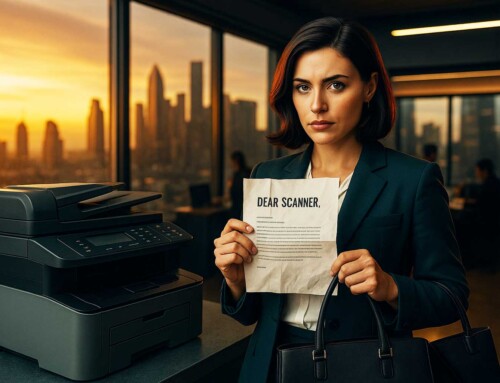Let’s face it—government offices are drowning in paper. Filing cabinets are bursting, basement archives are stuffed with decades-old permits, case files, and citizen forms. And when someone needs a record from 2013? Cue the manila-folder treasure hunt.
But there’s a better way.
Searchable digital records aren’t just about saving space. They’re about saving time, complying with public record laws, and giving your staff the ability to find what they need instantly. In this blog, we’ll show you how to escape the archive abyss and go fully digital—with minimal friction—using tools like ccScan and modern cloud storage platforms.
Why Searchable Digital Records Matter More Than Ever
Government operations run on documentation: applications, licenses, court filings, inspection reports, HR files—you name it. And while many departments are moving toward digital forms, there are still mountains of legacy paper files sitting idle.
Here’s the problem: paper doesn’t scale.
-
It’s hard to search.
-
It’s vulnerable to damage (fire, water, time).
-
It takes up real estate.
-
It doesn’t play well with modern databases.
Searchable digital records solve all of this:
-
Staff can retrieve documents in seconds using keywords, tags, or metadata.
-
Files can be shared securely between departments.
-
Records can be indexed, backed up, and retained based on legal schedules.
-
Agencies can respond to FOIA/public record requests faster.
A 2023 IDC report revealed that workers waste nearly 2.5 hours per day searching for information—most of it in outdated systems. For government, that’s time your citizens are waiting.
The Core Ingredients of a Searchable System
Before you start scanning everything in sight, let’s talk about what makes a digital record truly searchable.
-
OCR (Optical Character Recognition) This turns scanned images into machine-readable text. ccScan includes built-in OCR so scanned PDFs are keyword-searchable.
-
Metadata Tagging Metadata is the digital equivalent of sticky notes—think case number, department, date, applicant name. With ccScan, metadata fields can be auto-filled or pulled from barcodes.
-
Folder & File Naming Conventions Consistency is key. Instead of files named “scan001.pdf,” aim for:
2025_06_Inspection_Report_BuildingDept.pdf -
Integration with Cloud Storage or CRMs Don’t scan to a desktop folder. Use platforms like Google Drive, Amazon S3, or Salesforce so files are accessible, secure, and centralized.
How ccScan Simplifies Government Digitization
Many government offices are hesitant to digitize because they assume it will be a complicated, expensive IT project. That’s where ccScan comes in.
ccScan is scanning software built for real-world workflows. It connects directly to scanners and sends documents to the right cloud folder, database, or CRM record—without manual renaming, dragging-and-dropping, or uploading.
What makes it great for government?
-
Works with most TWAIN-compliant scanners
-
Supports OCR and auto-tagging
-
Lets you set up folder rules by department
-
Connects to Salesforce, Box, Amazon S3, Google Drive, SharePoint and more
Say you’re digitizing building permits:
-
ccScan scans the document
-
It extracts metadata (e.g., permit number, address)
-
Files are named and routed to the correct Planning Dept folder
-
OCR ensures full-text search across all permits
It’s efficient. It’s secure. And it means staff spend time solving problems, not hunting through file drawers.
Best Practices for Structuring Government Archives
Here’s how to set up your archive for success:
1. Create Folder Structures by Function
Start with major buckets: Finance, HR, Permits, Licensing, Legal. Then break them down by year or case type.
2. Set Metadata Standards
Define a consistent list of tags: Department, Document Type, Date, Case/Permit Number, Contact Name.
3. Build Naming Conventions
A good format: YYYY_MM_DocumentType_Department_Identifier.pdf
4. Implement Role-Based Access
Keep HR files restricted. Share permits across Planning and Fire. Use cloud storage permissions wisely.
5. Automate Retention & Archiving
Use rules to archive or delete files after 7 or 10 years per legal mandates. (Bonus: ccScan supports this via folder logic.)
[[H2]] Addressing Public Sector Compliance & Security
Digitizing public records requires thoughtful attention to:
-
HIPAA (for health records)
-
CJIS (for law enforcement)
-
FOIA/public record access laws
-
State/local retention schedules
Make sure your solution supports:
-
Audit trails
-
Role-based access
-
Encrypted file transfers
-
Backup redundancy
Platforms like Box for Government and Google Workspace for Public Sector are FedRAMP-compliant and integrate seamlessly with ccScan.
[[H2]] Real-World Example: Digitizing a City Clerk’s Office
One mid-sized city used ccScan to digitize 25 years of council meeting minutes, resolutions, and licensing files.
Before:
-
Files scattered in five locations
-
No naming consistency
-
Search requests took 3–5 days to fulfill
After:
-
Centralized cloud storage with OCR search
-
Files tagged by date, topic, ordinance number
-
Record requests fulfilled in under 15 minutes
This wasn’t just digital transformation—it was service improvement.
Final Thoughts: Skip the Chaos, Embrace the Cloud
You don’t need a million-dollar system to make government archives searchable. You need a solid scanner, ccScan, and a clear strategy.
Start with:
-
Your most-requested records
-
A simple folder structure
-
Auto-tagging and OCR
-
A tool like ccScan to make it all run behind the scenes
And don’t forget—searchable archives don’t just help your team. They serve your citizens, increase transparency, and modernize how government works.