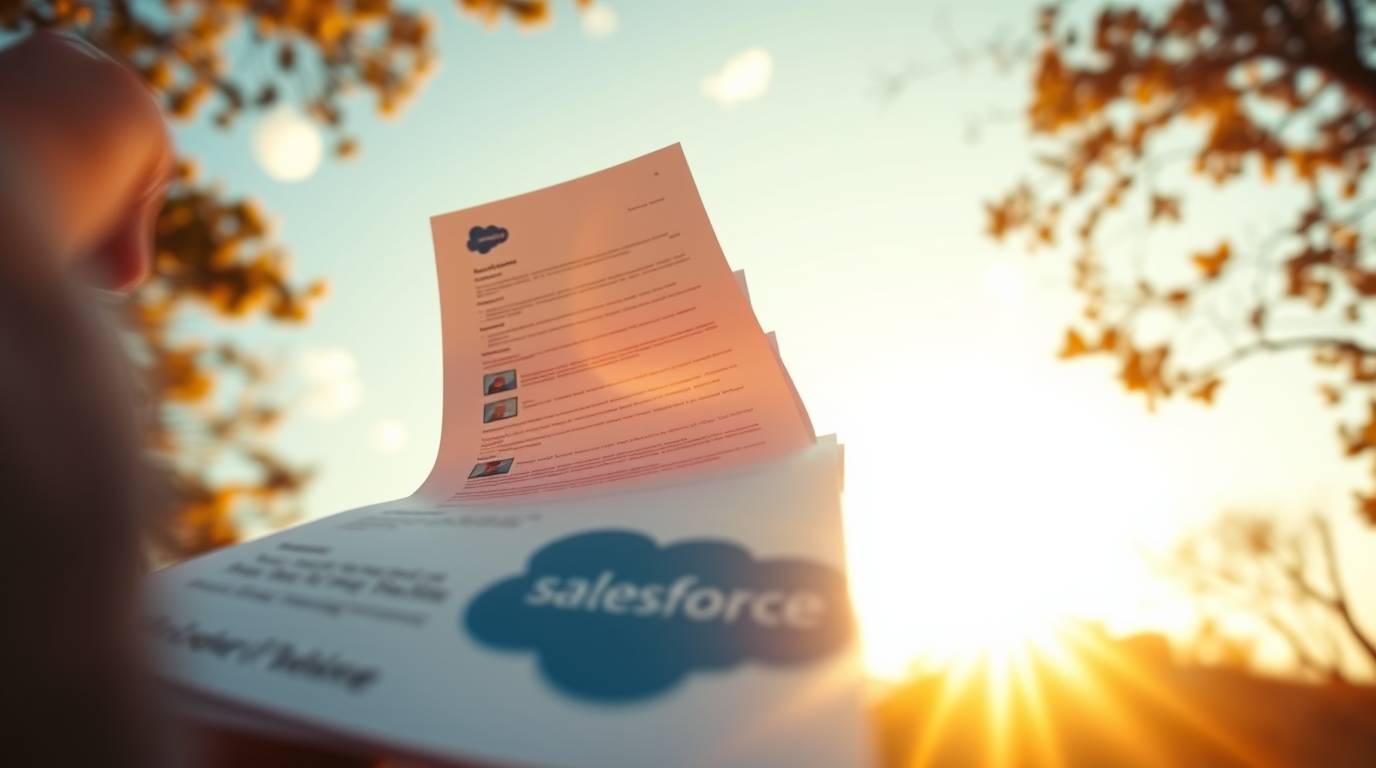Are your Salesforce documents scattered across folders, buried in attachments, or uploaded with confusing names? You’re not alone.
Many Salesforce users struggle with messy document management—leading to wasted time, disorganized data, and headaches for teams trying to find the right file fast. But there’s a smarter way.
In this article, we’ll walk through:
-
Why better document management in Salesforce matters
-
Common mistakes users make
-
The best tools and workflows to stay organized
-
How ccScan can help you scan directly to Salesforce with zero friction
Let’s clean up the chaos and bring structure to your Salesforce files.
Why Organizing Documents in Salesforce Matters
Salesforce is a powerhouse CRM—but without a solid document strategy, your productivity suffers. Let’s break down why good organization is key.
The Pain of Messy Document Storage
Here’s what happens when documents aren’t managed well:
-
Time wasted searching for the right file
-
Duplicate uploads or outdated versions floating around
-
Compliance issues with misplaced or unsecure data
-
Frustration across sales, HR, and support teams
According to a report by M-Files, 83% of employees recreate documents because they can’t find the original. That’s hours of lost time—every single week.
The Power of Integrated Document Management
When you implement proper document workflows:
-
Files are tagged, searchable, and easy to retrieve
-
Storage is structured around your business logic
-
Teams move faster with confidence
-
You reduce manual uploads and eliminate human error
Common Mistakes Salesforce Users Make
Even well-meaning teams fall into bad habits. Let’s identify a few.
Relying on Email Attachments or Local Folders
This is a classic trap. A proposal or contract gets saved to someone’s desktop—or worse, buried in an inbox.
The problem?
-
Not everyone has access
-
No audit trail
-
Files can be lost if an employee leaves
Using Generic Scanning Software
Many offices use basic scanning software not built for Salesforce. That creates a tedious process:
-
Scan the document
-
Save it locally
-
Manually open Salesforce
-
Upload and assign the file
This kills time, opens the door for misfiling, and frustrates admins.
How to Organize Salesforce Documents the Right Way
Let’s talk about smarter systems that save time and reduce friction.
Use Smart Scanning Software
Start by using scanning software that integrates directly with Salesforce.
ccScan, for example, allows users to scan directly to Salesforce with no drag-and-drop, no upload steps, and no renaming mess.
This means:
-
Files are instantly attached to the right record (Lead, Opportunity, Case, etc.)
-
You eliminate desktop file clutter
-
No more forgotten uploads
Automate Naming, Tagging & Folder Logic
Automation is your best friend.
With tools like ccScan:
-
You can create custom naming conventions (e.g., “Invoice_{{ClientName}}_{{Date}}”)
-
Auto-tag files based on barcode, field, or user input
-
Assign files to predefined folders in Salesforce—no manual sorting
This creates consistent structure and searchable records across your entire org.
Set Folder Structures by Role or Department
Customize folder visibility and storage based on team needs.
For example:
-
Sales teams can access client contracts and signed proposals
-
Support staff can find case logs and resolutions
-
HR might store onboarding documents securely
Using Salesforce Files Connect or custom folder apps, you can mirror your internal structure right inside the CRM.
How ccScan Simplifies Salesforce Document Management
Let’s dive into how CCScan makes it all seamless.
One-Click Scanning Directly into Salesforce
No more scanning to desktop and dragging files. CCScan:
-
Connects your scanner or MFP directly to Salesforce
-
Uploads documents to the correct record in real time
-
Works with any TWAIN-compatible scanner
Whether you’re in the office or remote, it’s as simple as pressing “Scan.”
Auto-Tagging and Custom Folder Rules
CCScan lets you:
-
Define which folder documents should go to
-
Use Salesforce data fields to auto-name files
-
Add metadata that makes documents easy to search
Example: Scan an invoice and it automatically tags the client name, case number, and date.
Real-Time Organization with No Extra Effort
Once scanned:
-
Files are stored in the right record
-
They’re searchable and secure
-
You save up to 5–10 minutes per document vs. manual methods
Multiply that across a week, and the time savings are real.
Best Practices for Long-Term Document Management in Salesforce
Ready to go all-in on better document workflows? Follow these tips:
-
Use consistent naming conventions across teams
-
Implement access control so sensitive docs stay secure
-
Train your staff on how to scan and tag documents properly
-
Audit monthly to remove duplicates or expired files
-
Leverage reports to track scanning activity or missing uploads
A system is only as good as its upkeep.
Final Thoughts: Work Smarter With Better Document Management!
Disorganized documents can slow down your entire Salesforce operation. But with the right tools and workflows, you can reclaim your time, boost productivity, and reduce risk.
Whether you’re scanning in contracts, invoices, HR files, or case notes—ccScan helps you do it faster and smarter.
Stop wasting time on manual uploads.
Try CccScan’s five star AppExchange user rated solution, to scan directly into Salesforce and organize your documents instantly.
Request a demo today (click on the green side tab to book instantly)
🌐 External References
-
M-Files Survey: “Why 83% of Employees Recreate Documents”
https://www.m-files.com/blog/knowledge-worker-research -
Salesforce: File Storage and Organization Best Practices
https://help.salesforce.com/s/articleView?id=sf.collab_files.htm -
Statista: “Hours Spent Weekly on Document Management Tasks”
https://www.statista.com/statistics/1175145/weekly-time-spent-document-management/